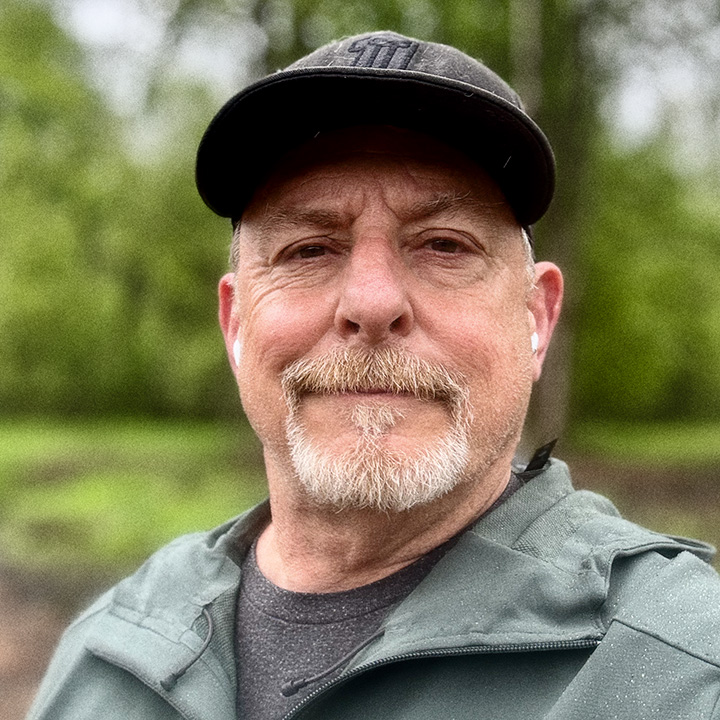How to Integrate Webflow Forms with Basin: Extension vs. Manual Methods
Webflow’s native form handling is convenient, but it has some major shortcomings: limited submission handling, unreliable spam filtering, and lack of flexibility when you need advanced workflows.
That’s where Basin comes in. Basin offers a clean, reliable backend for your forms with powerful spam protection, AJAX support, and custom workflows — making it the go-to solution for Webflow form handling.
There are three main ways to connect Basin to your Webflow forms:
- Basin Webflow App / Designer Extension (recommended)
- Manual Installation with Basin JS
- Basic Manual Integration
1. Basin Webflow App / Designer Extension (Recommended)
The Basin Webflow App/Designer Extension is the easiest and most seamless way to connect Webflow forms with Basin.
Step-by-Step Setup:
- Install the Basin Extension in Webflow.
- Log into Basin or create a new account directly in the extension.
- Create or select a Basin form from inside Webflow Designer.
- (Optional) Configure captchas & success settings (supports reCAPTCHA, hCaptcha, or custom solutions).
- Select the Webflow form element you want to connect.
- Click “Connect to Basin” — the app handles the rest.
👉 Watch a demo.
Why It’s the Best:
- Zero code required
- Fast, reliable, error-free setup
- Captcha + success messages built-in
- Seamless inside Webflow Designer
2. Manual Installation with Basin JS
If you need advanced customization, Basin JS is a developer-friendly library for full control over AJAX form handling.
👉 We’ve written a complete guide for you: Step-by-step Webflow + Basin JS + reCAPTCHA + AJAX integration
With Basin JS, you can:
- Use AJAX form submissions without page reloads
- Add reCAPTCHA or hCaptcha
- Use honeypots for invisible spam protection
- Configure custom alerts and redirects after submission
This is best if you’re comfortable writing a bit of JavaScript and want maximum flexibility.
3. Basic Manual Integration
The quickest, lowest-effort option.
Steps:
- Copy your Basin endpoint URL
- Paste it into your Webflow form’s Form Action setting
- Publish. Done.
Pros: Fast, no code
Cons: No AJAX, limited spam protection, and basic success handling only
Why Choose Basin Over Webflow’s Native Forms?
If you’ve ever run a Webflow site with forms enabled, you know the pain:
- Endless spam submissions without real filtering
- No built-in captcha integration unless you hack it in
- Limited error/success messages
- No AJAX support (page reloads every time)
- No easy way to manage submissions outside of Webflow’s dashboard
Basin solves all of this:
- Powerful spam protection (honeypots, reCAPTCHA, hCaptcha)
- Smooth AJAX submissions without reloads
- Custom redirects & alerts for better UX
- Submission management dashboard (filter, export, forward to email, Slack, Zapier, etc.)
- Reliable infrastructure so you don’t miss submissions
In short: Basin takes Webflow’s forms from basic and spam-prone to professional-grade.
Final Recommendation
- Use the Basin Webflow App/Designer Extension if you want the fastest, safest, and most user-friendly integration.
- Use Basin JS if you need advanced control — check out our full step-by-step guide.
- Use Basic Manual Integration only if you’re testing or need something temporary.